QL Series Printer. Not able to print from the computer, or install the printer driver?
Follow the steps below if your QL label printer is not printing, or if the device is not being recognised when connecting to the computer to install the driver.
QL Series Printers QL-700, QL-800, QL-810W and QL-1100
-
Windows PC
Step 1:
If the P-touch Editor Lite lamp is lit, you cannot install both the printer driver and Brother P-touch Editor. Press and hold the Editor Lite Button until the green Editor Lite LED turns off.
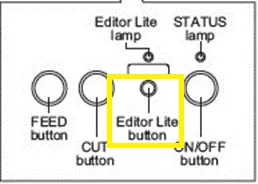
Step 2
Download and install the Software/Document Installer from the support website. Follow the onscreen instructions to complete the setup of your device. DownloadSoftware/Document Installer
-
Mac OS
Step 1:
If the P-touch Editor Lite lamp is lit, turn off the Editor Lite function. Press and hold the Editor Lite Button until the green Editor Lite LED turns off.
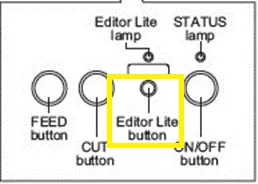
Step 2:With Editor Lite disabled, you will now be able to print from the Brother P-touch Editor application
Download P-Touch Editor from AppStore

