FAQ: How to print a colour document in Greyscale or Black and White.
-
Windows
Step 1: Confirm and check that you are using the correct print driver.
Please click on
 Start button > Settings Devices > Printers and Scanners. Click on your Brother Printer > Manage > Printer Properties > Advanced. Next to Driver, ensure the Brother model is selected then click Apply, and then OK
Start button > Settings Devices > Printers and Scanners. Click on your Brother Printer > Manage > Printer Properties > Advanced. Next to Driver, ensure the Brother model is selected then click Apply, and then OKIf the Brother model is not on the list, it means that the Brother driver is not installed. Please click on the following link to download the Full Driver and Software Package for your model.
Step 2: Print a Colour Document in Greyscale
- Click on File > Print in the application.
- Select the Brother Printer and then click the Printing Properties or preferences button.
The printer driver window appears. - In Basic or Advanced tab, select Greyscale.
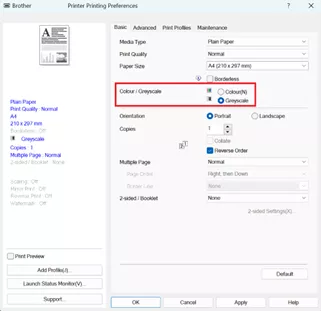
- Click OK.
- Then click on Print.
- Complete your print operation.
-
Mac
Step 1: Print a Colour Document in Greyscale
- Click on File > Print in the application. It will open the Print dialog box.
- From within the Print dialog box, select the Application dropdown and choose Print Settings.
- From the Colour/Greyscale dropdown menu, choose Greyscale.
a. MacOS 13 or below
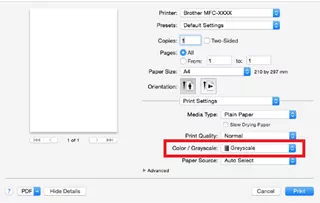
b. MacOS 14 or later, switch off Print in Colour
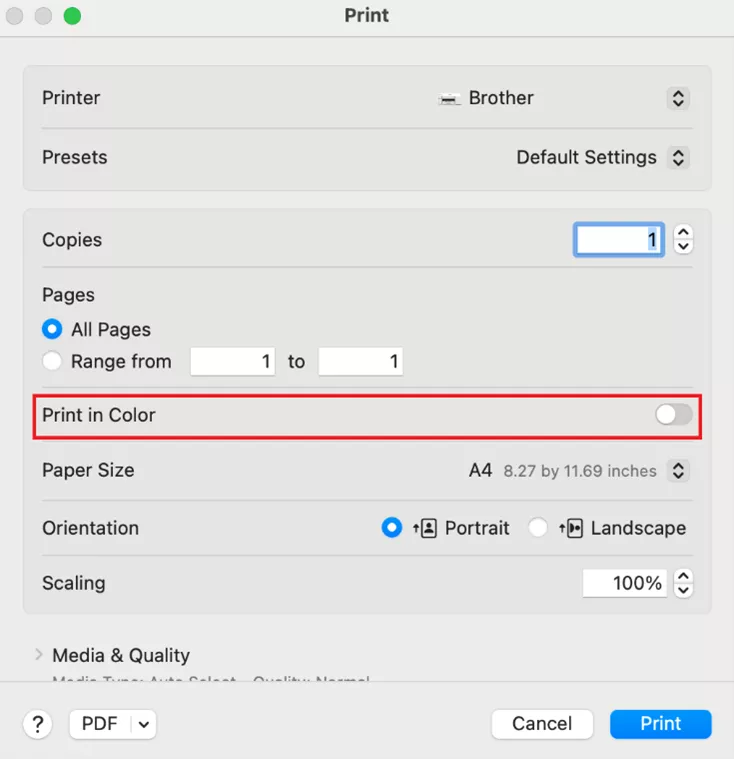
- Click the Print button and your document should print in Greyscale.

