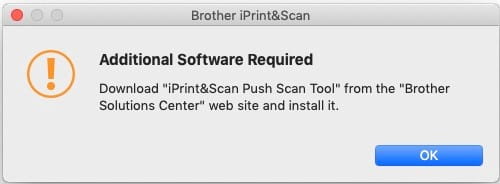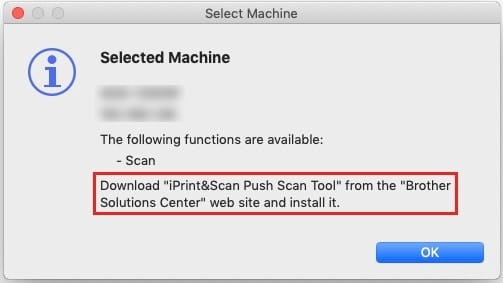FAQ: How to Download the Brother iPrint&Scan Push Scan Tool for Mac
You may receive a notice to download and install the Brother iPrint&Scan Push Scan Tool when attempting to scan from the button on your Brother machine.
This typically occurs when you've installed the Brother iPrint&Scan app before installing the Brother software suite. To download the Brother iPrint&Scan Push Scan Tool, do the following:
Step 1. Close the Brother iPrint&Scan application.
Step 2. Click this link and search for your model.
Step 3. From the list of Downloads, scroll to the Utilities section and download the Brother iPrint&Scan Push Scan Tool.
Step 4. Double-click on the downloaded file BrotherPushScanToolxxx.dmg to extract the file.
Step 5. Double-click on the BrotherPushScanTool.pkg.
Step 6. Click Continue.
Step 7. When prompted with the License Agreement, click Continue.
Step 8. Click Agree, if you agree to the terms.
Step 9. Click Install.
Step 10. If prompted, enter the password for your Mac and click Install Software.
Step 11. Once the installation is successful, click Close.
You should now be able to scan from the button directly on your machine (Push Scan).